Step1: Start [services.msc]
Press [Windows] key and [R] key and enter [services.msc].
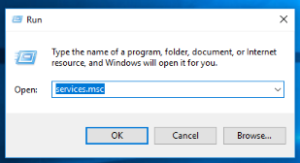
Or, you can start the services application by entering [Services] in search bar as well.
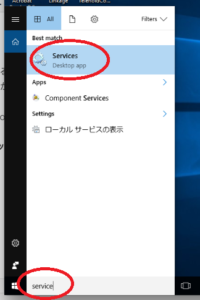
Step2: Disable Windows Update
In the services application, look for [Windows Update] and double click it.
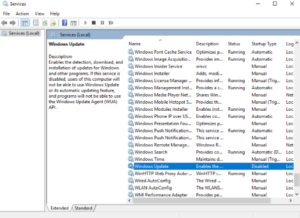
Select [Disabled] in the drop down [Startup type].
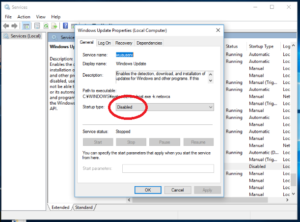
Click [Apply], and [OK], then Restart your PC.

